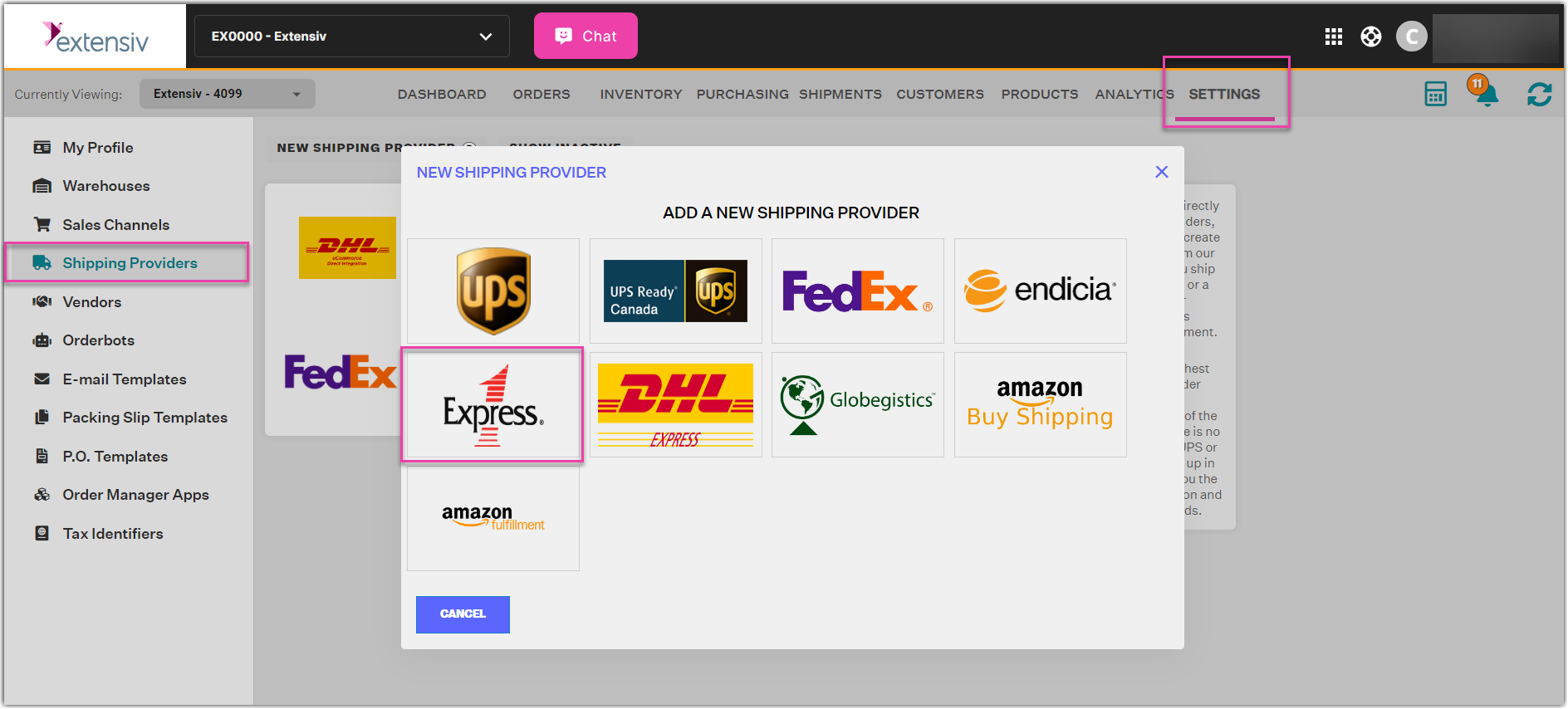How to Add Express 1 as a Shipping Provider
Extensiv Order Manager offers out-of-the-box integrations with various shipping providers. For general instructions on adding shipping providers to Order Manager, see Shipping Providers.
To add Express 1 as a shipping provider, follow the steps below. Adding an Express 1 account gives you access to USPS Commercial Plus pricing, as well as an Endicia account.
- Log in to Order Management.
- Go to the Settings module.
- Click on Shipping Providers.
- Click on the New Shipping Provider button.
- In the New Shipping Provider window, select Express 1.
- In the Express 1 Integration window, click Sign Up With Endicia.
Note
The Next button will not take you anywhere as the only way to connect with Express 1 is via the Endicia link.
- This link should take you to Endicia's website where you will need to register for an Express 1 account. Enter the required info in the Better Shipping Starts Here section and click on the Continue button. Once you finish the Endicia process, return to Order Manager.
- Repeat Steps 2 through 5.
- Click Current Account, then enter your Account Number and Endicia Passphrase.
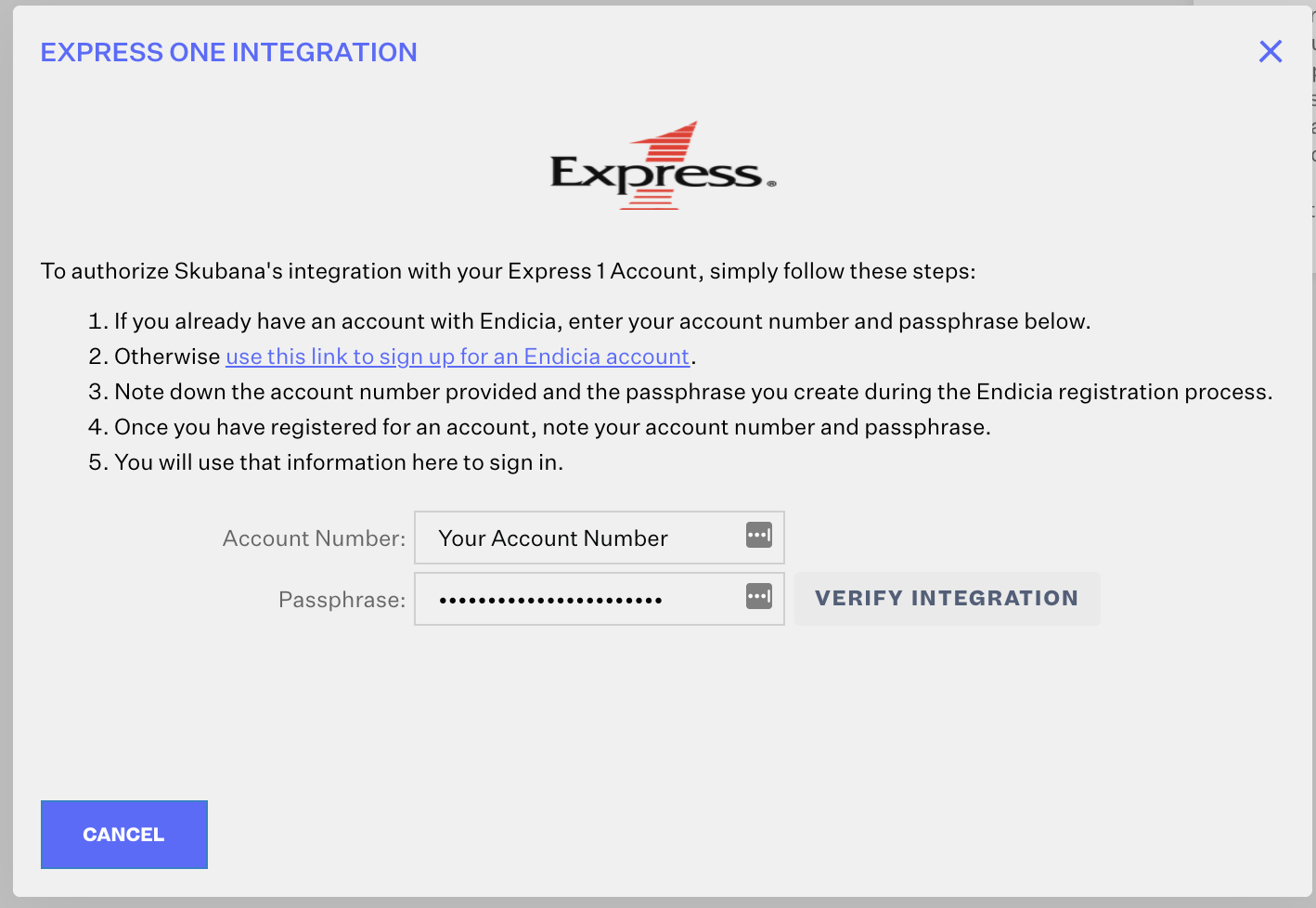
- To ensure that your credentials are accepted, click the Verify Integration button. If they were entered correctly, you should see a confirmation message as well as the option to give your Express 1 Shipping Provider its own unique name.
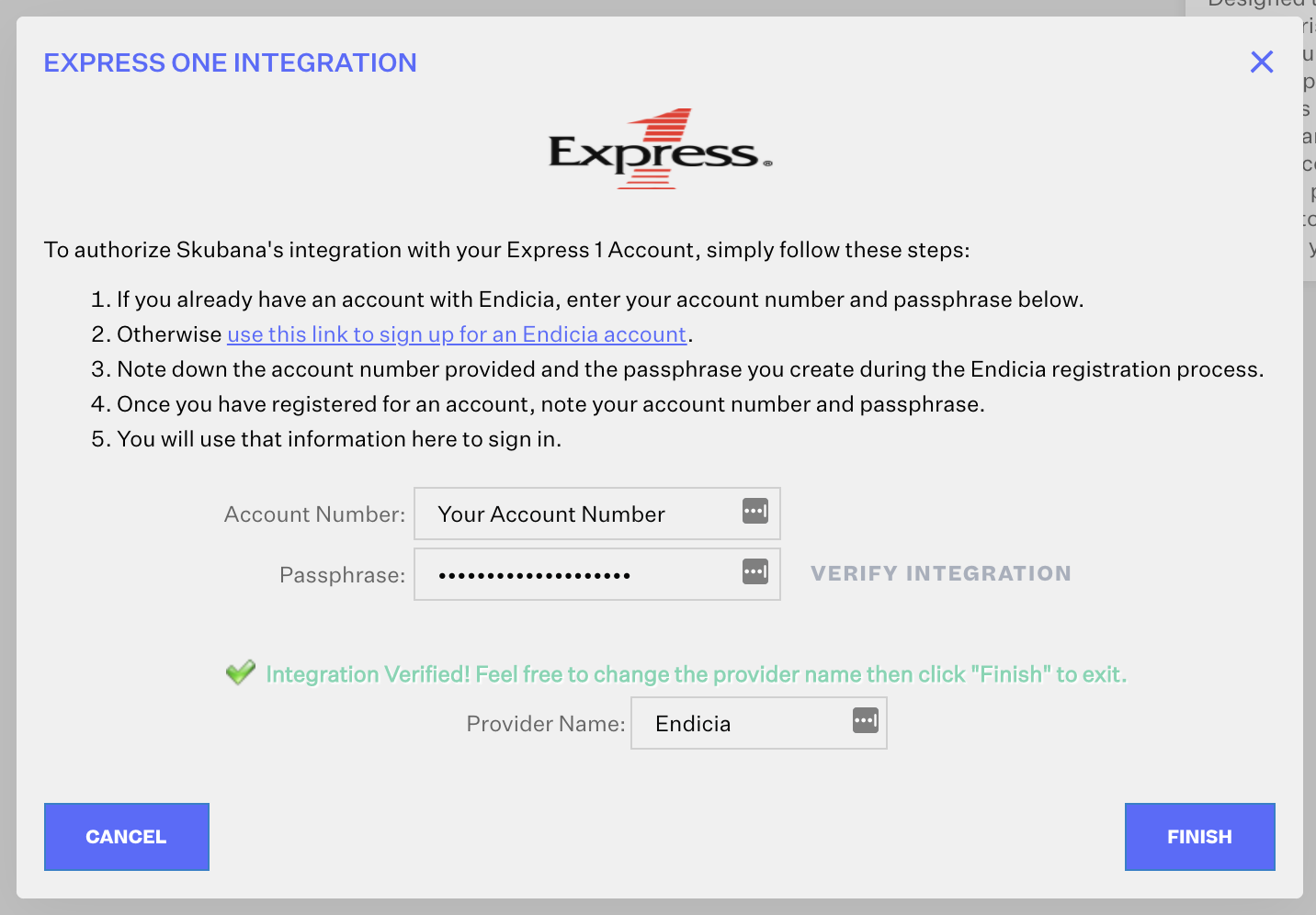
- Click Finish!
After completing these steps, Express 1 will be listed as a shipping provider in Order Manager under the Provider Name you gave it in Step 10.