Setting Up Domestic Backup Warehouses
Once you've set up a warehouse, you can choose a backup warehouse so that Extensiv Order Manager will know which of your other warehouses to pass an order to in case the warehouse in question runs out of stock.
To utilize this functionality, you must set up an orderbot to default to the backup warehouses. That orderbot action is called "Assign Domestic Backup Warehouse". You can find more information on orderbots in general here.
This is the domestic order counterpart of a warehouse's international rank for out-of-country shipments (see Setting Up a Warehouse's International Rank).
This is particularly important if you use three or more warehouses for order fulfillment. If you only have a couple of warehouses, Order Manager will automatically set your other warehouse as the backup.
Step 1: Click the wrench icon to the right of the warehouse name, then click Domestic Backup Order.
Step 2: On the Domestic Backup Warehouses page, the default backup order is based on the order your warehouses were entered into the system. You may reorder the list by dragging a warehouse up or down into the appropriate slot.
Step 3: Click Save.
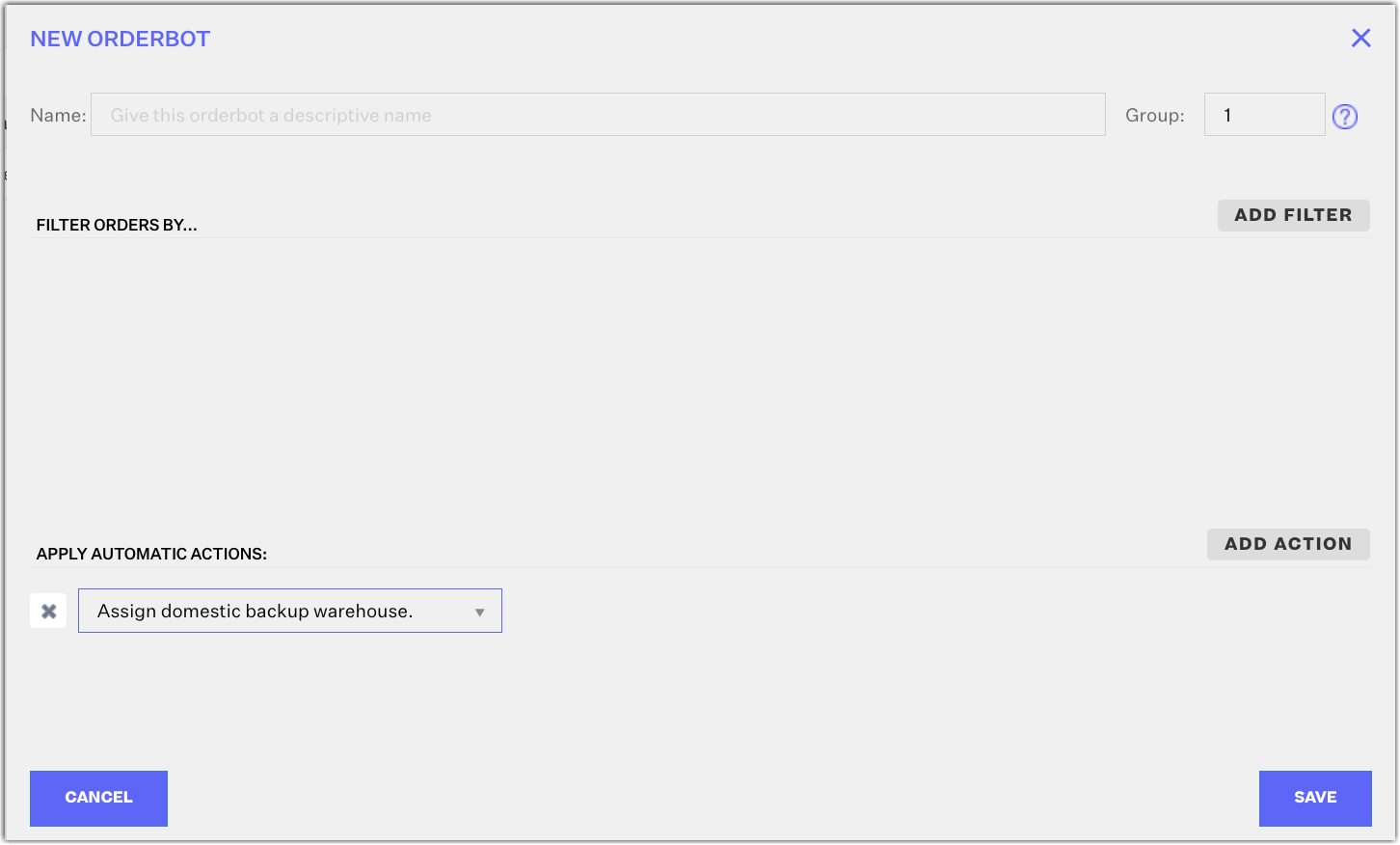
NOTE
All domestic orders will originate from the primary backup warehouse in case the main warehouse runs out of stock, with Order Manager moving on down the other backup warehouses in case the primary backup warehouse also runs out of stock.
