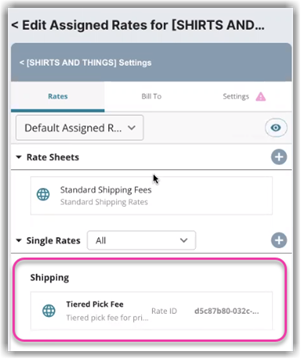Configure Billing Manually for a Customer
This article is about the Billing Manager app, not the Billing Wizard in 3PL Warehouse Manager. To learn about the Billing Wizard, please refer to the articles in the Billing Setup.
Overview
This article provides you the steps on how to configure billing manually from the Customer's page. 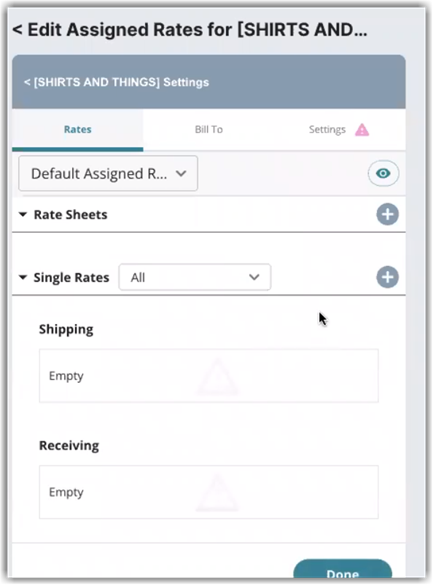
How-to Guide
- Click the add button next to Rate Sheets or Single Rates based on your preference.
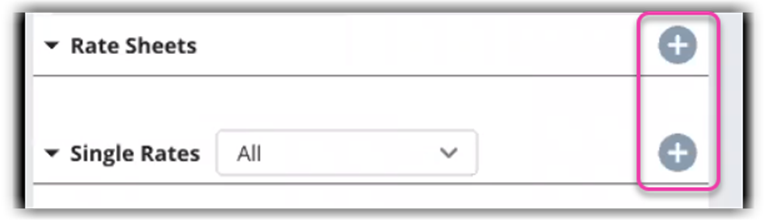
- Once rates have been assigned, click Done.
Rate sheets
- Choose the rate sheet you want to assign to the customer.
- Click Choose. You can still add single rates on top of the assigned rate sheet.
You can still add single rates on top of the assigned rate sheet.
- The selected rate sheet will appear on the Edit Assigned Rate page, as shown below. To view all individual rates included in the rate sheet, click the View all rates icon.
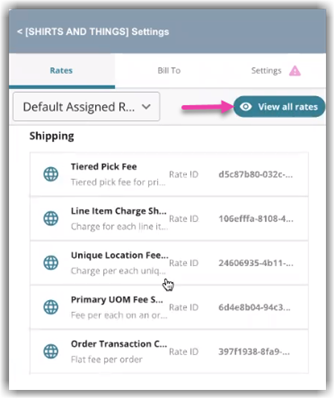
Single rates
- Choose the single rate(s) you want to assign to the customer. You can add as many as you like.
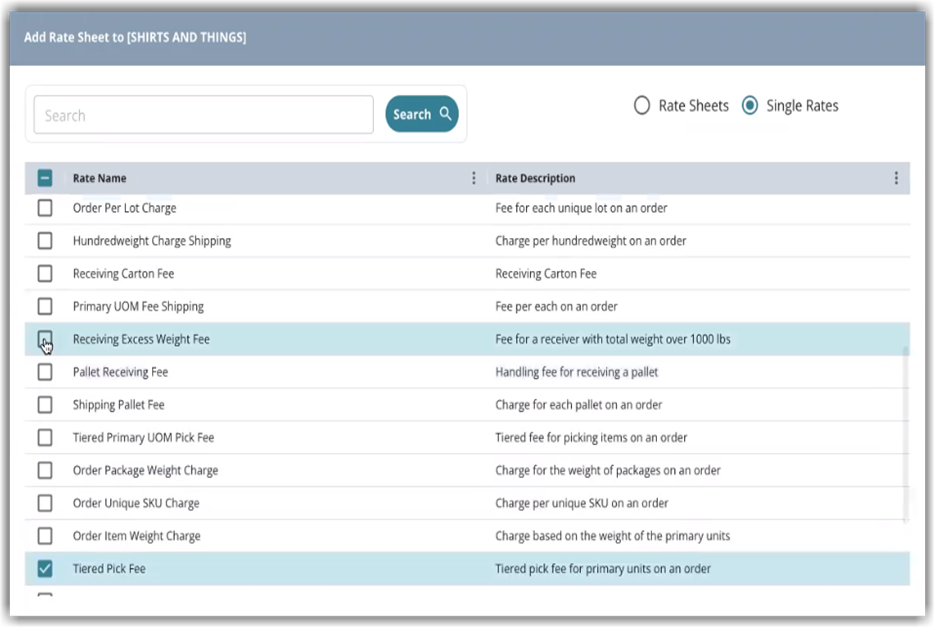
- Click Choose.
- The selected single rates will now appear on the Edit Assigned Rate page, as shown below.