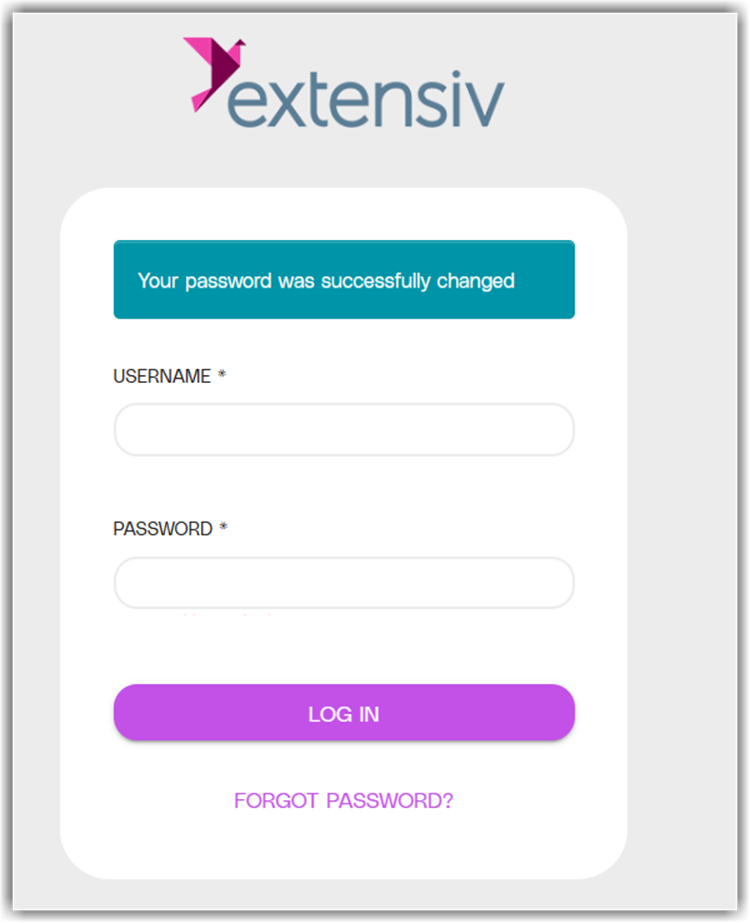Accessing Merchant Portal
This article is about the Billing Manager app, not the Billing Wizard in 3PL Warehouse Manager. To learn about the Billing Wizard, please refer to the articles in the Billing Setup.
To access the Merchant Portal in Billing Manager, follow the guide below:
1. Launch the Billing Manager app.
2. Click Settings in the left navigation menu.
3. Select the Merchant Acct tab in the Settings module.
4. Log in with your Merchant Portal username and password. 
Please note that your login credentials for the Merchant Portal are not synchronized with your Extensiv Hub account.
First time logging in
1. Look for an email from info@extensiv.com with the subject line Confirm your new user account.
2. Your username will be included in the email.
3. Then, click Confirm.
If you forget your Merchant Portal password, you can reset it yourself.
Password reset
Follow the steps below to reset your Merchant Portal password.
1. Click Forgot Password? below the Log In button.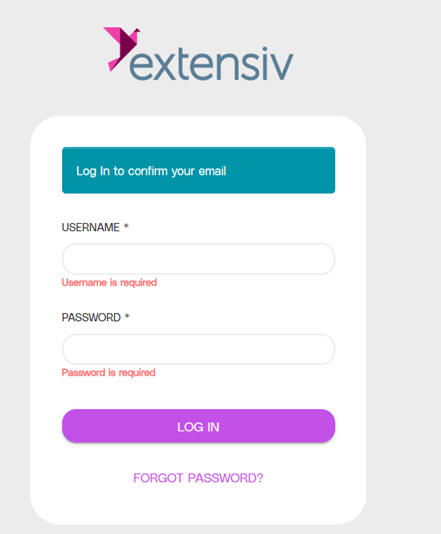
2. Enter your email or username.
3. Click Send Code.
4. Look for an email from info@extensiv.com with the subject line Password Reset.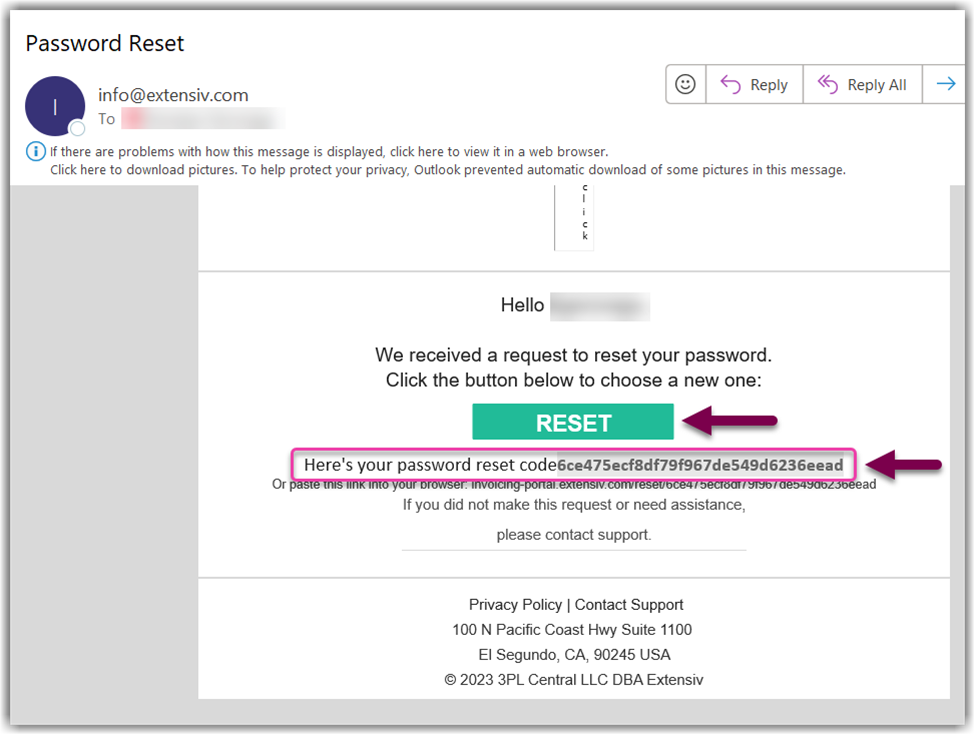
5. Either you click the Reset button or copy the code next to ‘Here’s your password reset code’ and paste it on the login screen.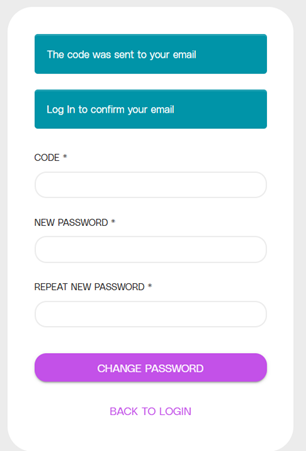
- Log in with your username and new password to complete your login.