 Warehouse Management
Warehouse Management

Updated on September 11th, 2025
-
Warehouse Management
- Getting Started
- Admin Console
- Shipping
- Order Picking & Packing
- Receiving
- Customer Portal
- Cycle Counting
- Kit Building
- Managing Users
- Barcode Scanner
- Import/Export
-
Integrations
- Brightpearl
- Shipstation
-
Order Manager
- Warehouse Manager Order Manager Integration Details
- Installing Warehouse Manager Order Manager Integration
- Integrating Warehouse Manager and Order Manager
- Understanding Order Sync in Warehouse Manager and Order Manager integration
- Understanding the Inventory Sync between Warehouse Manager and Order Manager
- ShippingEasy
- Barcoding
- Wave Picking
- Bin Move
- Mobile Receiving and Picking
-
Settings
- Overview
- API Settings
- Bin Types
- Document Files
- Document Templates
- Event Actions
- Label Config
- Label Printers
- Message Recipients
- My Account
- Order Settings
- Pick Path
- PO Payment Settings
- Reason Codes
- Shipping Accounts
- Shipping Types
- Tags
- Transaction Codes
- User Groups
- Work Order Statuses
- Work Order Types
- Popular Articles
- Reporting
Creating Kitted Parts
Creating Kitted Parts
To create a kitted part,
- Navigate to Create > Parts from the Admin Console. Enter the Part Name, Part Description and Vendor Name as well as any information you would like in the optional fields, then click Save.
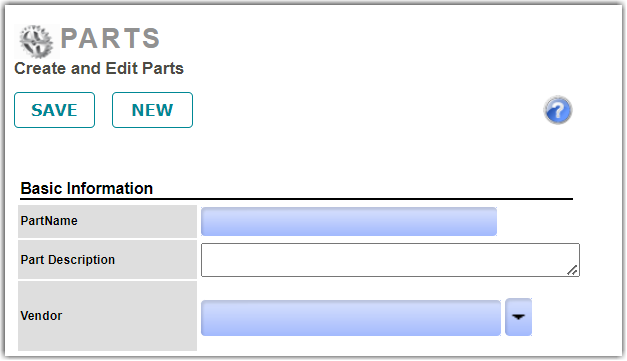
- The part record will now be displayed with the option to Add Kit Part. Select Add Kit Part and enter the Part Name and QTY that will be included in the kit. Click Add then click Close. The Part is now added to the Kit.
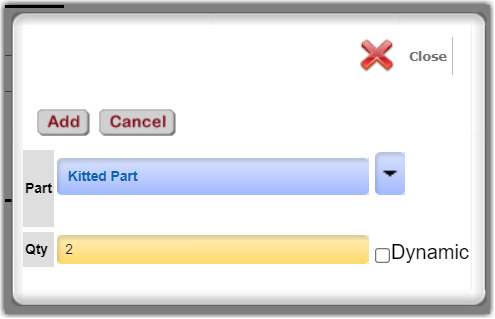
- (Optional) You may also choose to set the QTY to "Dynamic" and provide a range of QTYs that will be allowed when building a Kit.