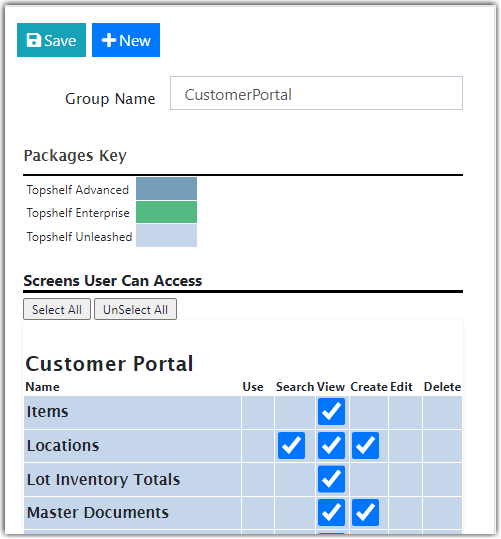Warehouse Management
Warehouse Management

Updated on September 12th, 2025
-
Warehouse Management
- Getting Started
- Admin Console
- Shipping
- Order Picking & Packing
- Receiving
- Customer Portal
- Cycle Counting
- Kit Building
- Managing Users
- Barcode Scanner
- Import/Export
-
Integrations
- Brightpearl
- Shipstation
-
Order Manager
- Warehouse Manager Order Manager Integration Details
- Installing Warehouse Manager Order Manager Integration
- Integrating Warehouse Manager and Order Manager
- Understanding Order Sync in Warehouse Manager and Order Manager integration
- Understanding the Inventory Sync between Warehouse Manager and Order Manager
- ShippingEasy
- Barcoding
- Wave Picking
- Bin Move
- Mobile Receiving and Picking
-
Settings
- Overview
- API Settings
- Bin Types
- Document Files
- Document Templates
- Event Actions
- Label Config
- Label Printers
- Message Recipients
- My Account
- Order Settings
- Pick Path
- PO Payment Settings
- Reason Codes
- Shipping Accounts
- Shipping Types
- Tags
- Transaction Codes
- User Groups
- Work Order Statuses
- Work Order Types
- Popular Articles
- Reporting
Editing Group Permissions
Group permissions allow or restrict what a user within that group can or cannot do.
To edit these permissions,
- Go to Settings > User Groups and click edit next to the group you want to set the permissions.
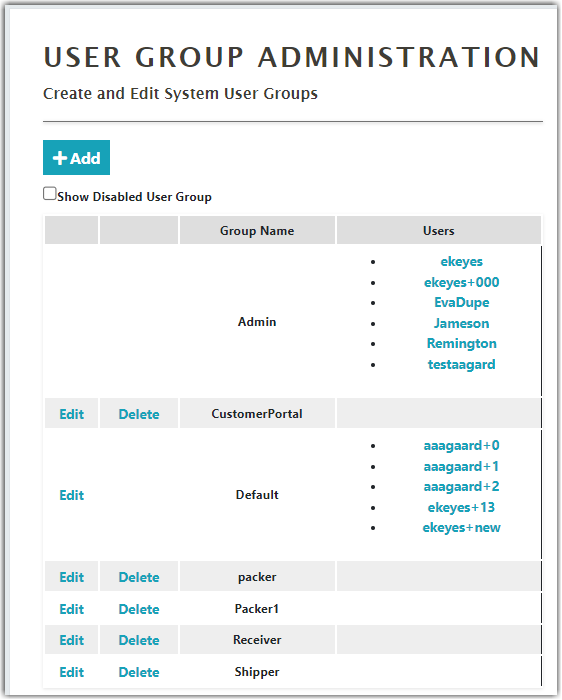
- That will bring up the Edit Group Permissions Page. Note that the permissions are divided into three block sections; Customer Portal, Mobile Device, and Web Administration Portal. You will notice different color blocks within these. They denote the features in the Extensiv Warehouse Manager package you purchased.
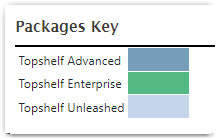
- The checkboxes are arranged to give permissions to Use, Search, View, Create, Edit and Delete. Check a box next to a feature as needed to give any user within that group permission to perform that action in that section of Warehouse Manager.